If you’ve been experimenting with Microsoft Project for the Web, you’ve probably created several test projects to see how everything works. Then comes the question every new user asks: how do you delete projects in Project for the Web? In this article, I’ll walk you through the exact steps to permanently remove unwanted projects and keep your workspace organized.
In this article (and the accompanying YouTube tutorial), I’ll show you exactly how to delete a project in Project for the Web, explain how it differs from just removing it from your Recent Projects list, and share a few helpful tips if you’re also using Planner or Project Online in your organization.
If you would rather watch a YouTube video on this subject, click here or click the thumbnail below.
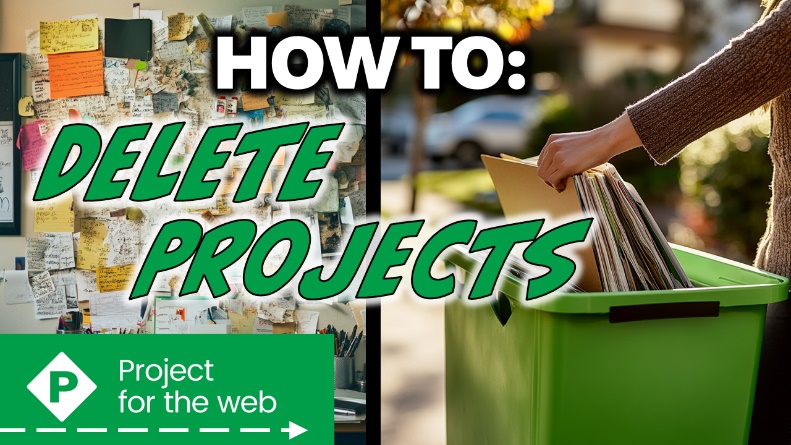
Why This Confuses So Many Users
Microsoft has introduced several project management tools across Microsoft 365 — Planner, Project for the Web, and Project Online — each with its own storage and permissions model. Deleting a project in one doesn’t behave the same way in another:
- Planner tasks live inside Microsoft 365 Groups and are deleted with the group.
- Project for the Web stores projects in the Dataverse (Power Platform), so deletion happens through that layer.
- Project Online manages projects through Project Web App (PWA) and has its own Publish/Check-in/Delete workflow.
That’s why the delete option in Project for the Web is a little hidden — Microsoft designed it to prevent accidental data loss.
Removing a Project from the Recent List
On the Project Home page in Project for the Web, the first thing most people do is float their mouse pointer over a project name and notice a “More Options” menu at the end of the row. When you click it, you will see an option called “Remove from List”. When you choose this option, the project disappears from your Recent Projects list. However, this doesn’t actually delete the project—it just hides it from view.
So, what’s the real method for deleting an unwanted project? Let’s find out.
How to Delete Projects in Project for the Web
Here’s the step-by-step process to permanently delete a project:
- On the Project Hom page, click the “Created by Me” link so see the list of every project you have created so far.
- Click the name of the project you want to delete. Project for the Web will open the project.
- At the top of the page, click the project name. This will open a sidepane on the right side of the screen with high-level information about the project.
- In the upper-right corner of the sidepane, click on the More Options button (the … button), and then select the “Delete Project” item in the menu.
- Project for the Web will display a confirmation dialog, asking if you’re sure you want to delete the project. Remember, once it’s deleted, it’s gone permanently, and there’s no way to undo it. If you’re sure, click the “Delete” button.
And just like that, the unwanted project is completely removed from the Project for the Web database.
Bonus Tip: Cleaning Up Test Projects in Power Platform
If you’ve built several sample projects while learning the tool, you can also use the Power Apps Maker Portal to view all Project tables in the Dataverse environment and bulk delete unused ones. This is especially handy for admins who want to keep their Project database tidy.
Wrapping Up
Now you know how to delete an unwanted project in Project for the Web. Would you agree with me that the delete feature is a little hidden? Hopefully, this guide helps make the process clearer. Here’s some other articles to check out on Project for the web.
If you have questions, please add them in the “Leave a Reply” section below. Or if you watched the video, add your questions or comments there. Please subscribe to my YouTube channel and leave “Likes” if you like the videos.
If you would like to have a formal class on using Microsoft Project, here is a link for my classes.
About the Author
Dale Howard is a 21-time Microsoft Project MVP and author of over 20 books on Microsoft Project, Project Online, and Project Server. He teaches live and on-demand training at DaleHowardMVP.com and shares weekly tutorials on his YouTube Channel. Connect with Dale on LinkedIn.
