Years ago, a project manager asked a fascinating question in one of the Microsoft Project user forums. He wanted to know how to calculate the Start date of the entire project based on a specific task that had to start on a predefined date. This involves using some clever techniques, including reversing the scheduling engine. Let me walk you through it step by step how to Schedule a Project Using a Known Start Date.
If you would rather watch a YouTube video on this subject, click here or click the thumbnail below.
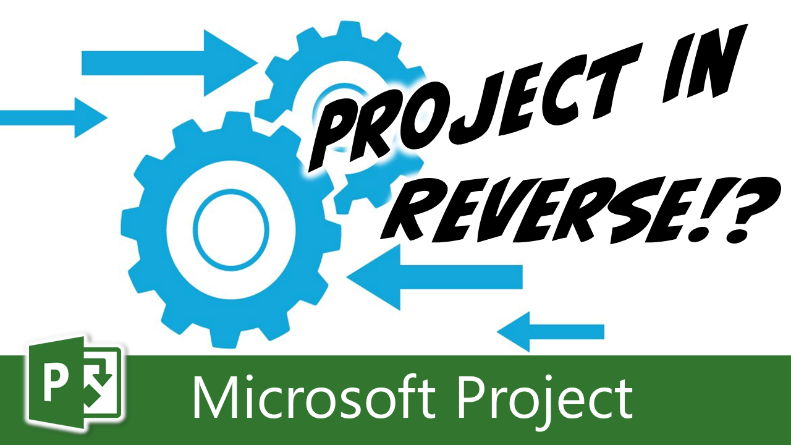
Setting a Known Start Date for an Important Task
In this example, I have a task called “Rebuild” that must start on September 9th due to resource availability constraints. Here is how I can set a constraint on this task:
- Double-click the “Rebuild” task to open the Task Information dialog.
- Navigate to the “Advanced” tab and click the “Constraint Type” pick list.
- Choose “Must Start On” and select September 9th, 2024 from the calendar.
- Navigate to the “Notes” page and enter a note document why this constraint is set (e.g., “Task must start on this date due to Resource availability issues”).
- Click the “OK” button to save the changes. Microsoft Project will prompt you with the Planning Wizard dialog.
- In the Planning Wizard dialog, select the third option to “Continue” and then click the “OK” button. The “Rebuild” task will now be scheduled to start on September 9th as expected.
Calculating Project Start Date Based on Task Date
Here is how I can get Microsoft Project to calculate the Start date of the entire project based on the Start date of the “Rebuild” task:
- Click the “Project” tab to display the Project ribbon.
- Click the “Project Information” button.
- In the Project Information dialog, look for the “Schedule From” option. By default, Microsoft Project schedules from a Start date to calculate a Finish date. However, you can reverse this.
- Click the “Schedule From” pick list and select the “Project Finish Date” item.
- Click the “OK” button. Microsoft Project will now calculate the Start date of the project, based on the “Rebuild” task’s Start date.
- Click the “Project Information” button again.
- Click the “Schedule From” pick list and select the “Project Start Date” item.
- Click the “OK” button to resume normal planning and tracking.
Voila! You’ve successfully used Microsoft Project’s scheduling engine in reverse to Schedule a Project Using a Known Start Date based on a specific task. This trick can be incredibly useful when you have fixed milestones or tasks with non-negotiable start dates.
If you have questions, please add them in the “Leave a Reply” section below. Or if you watched the video, add your questions or comments there. Please subscribe to my YouTube channel and leave “Likes” if you like the videos.
If you would like to have a formal class on using Microsoft Project, here is a link for my classes.
What Type of Microsoft Project Training Do You Need?
Individual and Small Group Training
OnDemand Training at your own pace
Starting at $399

OnDemand Training

Microsoft Project Standard Desktop Training

Microsoft Project Professional Desktop for Project Online Training

Microsoft Project Professional Desktop for Project Server Training

Templates, Student Hand Outs, Tips and Tricks

Certificate of Completion
Medium & Large Group Training
Onsite, Virtual or OnDemand Training
Contact Me for Discounts

Microsoft Project Standard Desktop Training

Microsoft Project Professional Desktop for Project Online Training

Microsoft Project Professional Desktop for Project Server Training

Templates, Student Hand Outs, Tips and Tricks

Certificate of Completion

Automated Training Progress Report
FAQ
What is Microsoft Project Dynamic Scheduling?
Microsoft Project Dynamic Scheduling is a feature within Microsoft Project that allows you to create flexible project plans, update schedules based on changing circumstances, and optimize resource allocation.
How can Microsoft Project Dynamic Scheduling benefit my project management?
Microsoft Project Dynamic Scheduling can benefit your project management by enabling efficient planning, increased productivity, and the ability to adapt to changes, allowing your projects to thrive.
What role does dynamic scheduling play in effective project management?
Dynamic scheduling plays a crucial role in effective project management by helping you stay on track, manage resources efficiently, and meet project goals.
What features does Microsoft Project offer for dynamic scheduling?
Microsoft Project offers various features and functions for dynamic scheduling, allowing you to create flexible project plans, update schedules in real-time, and optimize resource allocation.
How does dynamic scheduling optimize resource allocation?
Dynamic scheduling in Microsoft Project optimizes resource allocation by providing a flexible project schedule that can adapt to changes in resource availability, ensuring efficient utilization and maximizing productivity.
How does dynamic scheduling streamline project execution?
Dynamic scheduling streamlines project execution by providing a real-time, updated project schedule that enables effective communication, task prioritization, and timely decision-making throughout the project lifecycle.
How does dynamic scheduling enhance collaboration within Microsoft Project?
Dynamic scheduling enhances collaboration in Microsoft Project by offering collaborative features that promote effective communication, facilitate teamwork, and foster a shared understanding of project goals and progress among team members.
How does dynamic scheduling help track progress and manage risks?
Dynamic scheduling in Microsoft Project helps track progress and manage project risks by providing real-time updates and customizable reports that allow you to identify potential bottlenecks, mitigate risks, and take proactive actions to keep your project on track.
How can dynamic scheduling in Microsoft Project leverage data and insights for continuous improvement?
Dynamic scheduling in Microsoft Project provides valuable data and insights for continuous improvement by analyzing project performance metrics, identifying trends, and making data-driven decisions to enhance project outcomes and increase overall efficiency.
Hello there, esteemed Microsoft Project enthusiasts! It is with great pleasure that I introduce myself as Dale Howard Microsoft Project MVP, a seasoned veteran in the world of Microsoft Project. With a remarkable track record of being awarded the prestigious Microsoft Project MVP (Most Valuable Professional) title for an incredible 20 years in a row, I am humbled to share that I currently hold the distinguished position of being one of only 11 Project MVPs across the entire globe. To say that this achievement is exciting would be an understatement. It is a testament to my unwavering dedication, passion, and expertise in the Microsoft Project domain.
Why Should You Learn from Dale Howard Microsoft Project MVP?
Throughout my illustrious career, I have relentlessly pursued excellence, striving to be at the forefront of technological advancements and best practices in project management. Being a Microsoft Project MVP has endowed me with a wealth of knowledge and experience that I eagerly share with other users of this remarkable software. It has been my privilege to assist countless individuals and organizations in harnessing the full potential of Microsoft Project to effectively plan, execute, and monitor their projects. Through my extensive involvement in the Microsoft Project community, I have built a strong network of like-minded professionals, and together, we continuously strive to innovate and push the boundaries of project management excellence. As an MVP, I not only possess an in-depth understanding of Microsoft Project but also have access to exclusive resources, early product previews, and direct communication channels with the Microsoft Project development team. This unique advantage allows me to stay ahead of the curve, ensuring that I can provide the most up-to-date and relevant guidance to fellow Microsoft Project lovers.
Whether you are a seasoned project manager seeking to enhance your skills or a novice navigating the intricacies of project planning, I am here to assist you every step of the way. Through my articles, webinars, and training sessions, I aim to empower individuals and organizations to unlock the true potential of Microsoft Project, enabling them to achieve their project goals efficiently and effectively. Join me on this exhilarating journey as we delve into the realm of Microsoft Project, exploring its vast capabilities, uncovering hidden gems, and conquering the challenges that lie ahead. Together, we can transform the way projects are managed, revolutionizing the world of project management, one keystroke at a time. So, buckle up and prepare yourself for an unforgettable adventure in the fascinating universe of Microsoft Project.
Ask Questions on the Forums or Contact Me Directly
If you post a question about any of Microsoft’s PPM tools on the public message boards, look to see who the moderator or person that has answered the questions and you see, it’s frequently me answering your questions. Some people like to golf, I love Microsoft Project helping the community get to understand Microsoft Project much better.
Books I’ve Written on Amazon
I’ve been teaching students at all levels for over 20 years and have taught thousands of users around the world. I’ve written and co-authored 23 books on Microsoft Project, Project Online, and Project Server so if you’re like me and like to read over watching a video, you can Check Out My Books on Amazon.
- Managing Enterprise Projects Using Project Online and Microsoft Project Server
- Ultimate Study Guide for Microsoft Project 2019
- Proactive PPM with Microsoft Project 2016 for Project Online and Project Server
- The Ultimate Application Administrators Guide for Project Online
- What’s New Study Guide: Microsoft Project for Project Managers
- Ultimate Study Guide: Foundations Microsoft Project
- Ultimate Study Guide: Advanced Microsoft Project
- What’s New Microsoft Project 2013
- Managing Projects with Microsoft Project 2013
- Ultimate Study Guide: Foundations Microsoft Project 2010 for Project Managers
- Implementing and Administrating Microsoft Project Server 2010
- Managing Enterprise Projects Using Microsoft Project Server 2010
- Collaborating on Enterprise Projects Using Microsoft Project Server 2010
- Managing Enterprise Projects Using Microsoft Office Project Server 2007
- Administrating an Enterprise PMO Project Server 2003
Check Out My YouTube Channel
For the people that like to watch videos, check out my YouTube channel. If you post a question in the comments, I’ll be happy to answer questions or create a new video to answer your question.
See Other Questions I Answer on the Message Boards
If you’ve got a question about Microsoft Project, Project Online or Project Server, check out some of these community post areas.
Microsoft Tech Community
Reddit Project Online Community
LinkedIn Project and Planner Group
Here’s some other blogs and message boards that I answer questions on:
https://www.mpug.com/author/dale-howard/
https://www.dalehowardmvp.com/microsoft-project-tips-and-tricks/
https://answers.microsoft.com/en-us/msoffice/forum/msoffice_project
https://www.reddit.com/r/MSProject/
https://answers.microsoft.com/en-us/profile/029b4dc7-350c-48f1-8f44-5f01718b3b30


Leave a Reply