Creating a master project in Microsoft Project can help you efficiently manage multiple projects by combining them into a single, centralized file. In this post, I’ll show you two methods to create a master project. One method is a slower, manual method while the other method is a faster, streamlined approach. Let’s dive in!
If you would rather watch a YouTube video on this subject, click here or click the thumbnail below.
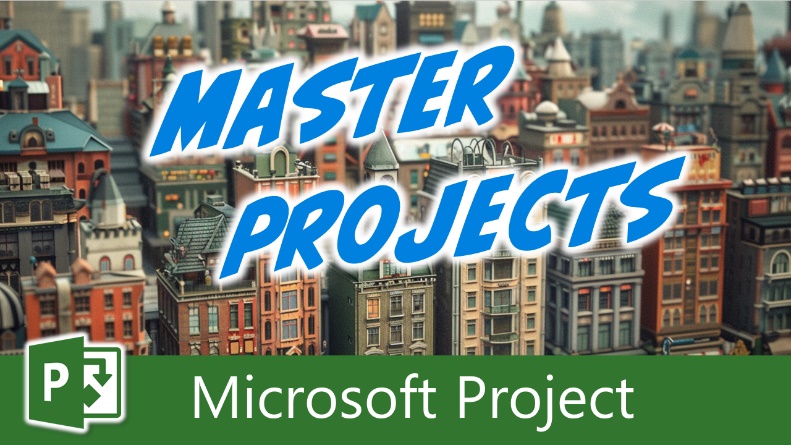
Method 1: Using the Insert Subproject Feature
The first method is the slow method because involves manually inserting each project as a subproject into your master file. Here is how to create a master project using this method:
- Create a new blank project in Microsoft Project.
- Click the Project tab to display the Project ribbon.
- Click the “Subproject” button on the left end of the ribbon.
- In the Insert Project dialog, navigate to the folder containing your project files. Select all the projects you want to insert as subprojects and click the “Insert” button.
- Unfortunately, Microsoft Project inserts the subprojects in reverse order, so you’ll need to manually drag and drop them into the correct sequence.
- Starting from the last subproject and working your way up the list, expand each of the subprojects.
- Widen the Task Name column as needed.
While this method works, it can be tedious and time-consuming. Let me show you a faster way.
Method 2: Using the New Window Feature
I personally use this second method because it is much quicker and more efficient. Here’s how to use it:
- Open File Explorer and navigate to the folder containing your projects. Select the projects you want to combine into a master project.
- Right-click one of the projects. On the shortcut menu, select either the “Open” item (to insert the subprojects in Read/Write mode) or the “OpenAsReadOnly” item (to insert the subprojects in Read-Only mode).
- If Microsoft Project isn’t already running, this action will launch the software and open each of the selected projects.
- Click the View tab to display the View ribbon.
- In the Window section of the ribbon, click the “New Window” button.
- In the New Window dialog, click the “View” pick list and select the “Gantt Chart” item.
- In the New Window dialog, select the projects you want to include in your master project, and then click the “OK” button.
- Widen the Task Name column as needed.
Notice that your subprojects are display in the correct order and that they are automatically expanded for you. At this point, you are ready to save your master project, if needed.
Creating a Master Project: Wrapping Up
Now you know two different ways to create a master project in Microsoft Project. Whether you prefer the slower, manual approach or the faster, streamlined method is up to you! If you have questions, please add them in the “Leave a Reply” section below. Or if you watched the video, add your questions or comments there. Please subscribe to my YouTube channel and leave “Likes” if you like the videos.
If you would like to have a formal class on using Microsoft Project, here is a link for my classes.
Hello there, esteemed Microsoft Project enthusiasts! It is with great pleasure that I introduce myself as Dale Howard Microsoft Project MVP, a seasoned veteran in the world of Microsoft Project. With a remarkable track record of being awarded the prestigious Microsoft Project MVP (Most Valuable Professional) title for an incredible 20 years in a row, I am humbled to share that I currently hold the distinguished position of being one of only 11 Project MVPs across the entire globe. To say that this achievement is exciting would be an understatement. It is a testament to my unwavering dedication, passion, and expertise in the Microsoft Project domain.
Why Should You Learn from Dale Howard Microsoft Project MVP?
Throughout my illustrious career, I have relentlessly pursued excellence, striving to be at the forefront of technological advancements and best practices in project management. Being a Microsoft Project MVP has endowed me with a wealth of knowledge and experience that I eagerly share with other users of this remarkable software. It has been my privilege to assist countless individuals and organizations in harnessing the full potential of Microsoft Project to effectively plan, execute, and monitor their projects. Through my extensive involvement in the Microsoft Project community, I have built a strong network of like-minded professionals, and together, we continuously strive to innovate and push the boundaries of project management excellence. As an MVP, I not only possess an in-depth understanding of Microsoft Project but also have access to exclusive resources, early product previews, and direct communication channels with the Microsoft Project development team. This unique advantage allows me to stay ahead of the curve, ensuring that I can provide the most up-to-date and relevant guidance to fellow Microsoft Project lovers.
Whether you are a seasoned project manager seeking to enhance your skills or a novice navigating the intricacies of project planning, I am here to assist you every step of the way. Through my articles, webinars, and training sessions, I aim to empower individuals and organizations to unlock the true potential of Microsoft Project, enabling them to achieve their project goals efficiently and effectively. Join me on this exhilarating journey as we delve into the realm of Microsoft Project, exploring its vast capabilities, uncovering hidden gems, and conquering the challenges that lie ahead. Together, we can transform the way projects are managed, revolutionizing the world of project management, one keystroke at a time. So, buckle up and prepare yourself for an unforgettable adventure in the fascinating universe of Microsoft Project.
Ask Questions on the Forums or Contact Me Directly
If you post a question about any of Microsoft’s PPM tools on the public message boards, look to see who the moderator or person that has answered the questions and you see, it’s frequently me answering your questions. Some people like to golf, I love Microsoft Project helping the community get to understand Microsoft Project much better.
Books I’ve Written on Amazon
I’ve been teaching students at all levels for over 20 years and have taught thousands of users around the world. I’ve written and co-authored 23 books on Microsoft Project, Project Online, and Project Server so if you’re like me and like to read over watching a video, you can Check Out My Books on Amazon.
- Managing Enterprise Projects Using Project Online and Microsoft Project Server
- Ultimate Study Guide for Microsoft Project 2019
- Proactive PPM with Microsoft Project 2016 for Project Online and Project Server
- The Ultimate Application Administrators Guide for Project Online
- What’s New Study Guide: Microsoft Project for Project Managers
- Ultimate Study Guide: Foundations Microsoft Project
- Ultimate Study Guide: Advanced Microsoft Project
- What’s New Microsoft Project 2013
- Managing Projects with Microsoft Project 2013
- Ultimate Study Guide: Foundations Microsoft Project 2010 for Project Managers
- Implementing and Administrating Microsoft Project Server 2010
- Managing Enterprise Projects Using Microsoft Project Server 2010
- Collaborating on Enterprise Projects Using Microsoft Project Server 2010
- Managing Enterprise Projects Using Microsoft Office Project Server 2007
- Administrating an Enterprise PMO Project Server 2003
Check Out My YouTube Channel
For the people that like to watch videos, check out my YouTube channel. If you post a question in the comments, I’ll be happy to answer questions or create a new video to answer your question.
See Other Questions I Answer on the Message Boards
If you’ve got a question about Microsoft Project, Project Online or Project Server, check out some of these community post areas.
Microsoft Tech Community
Reddit Project Online Community
LinkedIn Project and Planner Group
Here’s some other blogs and message boards that I answer questions on:
https://www.mpug.com/author/dale-howard/
https://www.dalehowardmvp.com/microsoft-project-tips-and-tricks/
https://answers.microsoft.com/en-us/msoffice/forum/msoffice_project
https://www.reddit.com/r/MSProject/
https://answers.microsoft.com/en-us/profile/029b4dc7-350c-48f1-8f44-5f01718b3b30

What Type of Microsoft Project Training Do You Need?
Individual and Small Group Training
OnDemand Training at your own pace
Starting at $399

OnDemand Training

Microsoft Project Standard Desktop Training

Microsoft Project Professional Desktop for Project Online Training

Microsoft Project Professional Desktop for Project Server Training

Templates, Student Hand Outs, Tips and Tricks

Certificate of Completion
Medium & Large Group Training
Onsite, Virtual or OnDemand Training
Contact Me for Discounts

Microsoft Project Standard Desktop Training

Microsoft Project Professional Desktop for Project Online Training

Microsoft Project Professional Desktop for Project Server Training

Templates, Student Hand Outs, Tips and Tricks

Certificate of Completion

Automated Training Progress Report

Leave a Reply