Have you ever needed to create a task that it’s duration would expand or contract depending on the tasks it was linked to? Many of my customers will use this for resource loading project management activities for the duration of a project but there’s lots more scenarios you could use them for.
In this article I’ll walk you through the steps needed for how to Create Hammock Tasks in Microsoft Project. If you’ve ever wondered how to set up this unique type of task that can dynamically adjust the Duration of the task, based on other tasks’ changes, you’re in the right place. So, let’s get started! If you would prefer to watch the YouTube video on this subject, click here or click the thumbnail below.
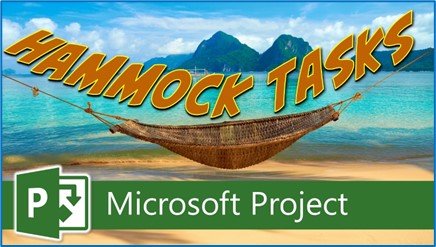
Requirements to Create Hammock Tasks in Microsoft Project
Before diving into the steps, let’s make sure your project meets the necessary prerequisites. To create a hammock task in Microsoft Project, you need to have the following:
- Milestone Tasks: You should have two milestone tasks to represent the Start and Finish dates of the hammock task. For instance, name them “Project Start” and “Project Complete.”
- Regular Task: You’ll also need a task that will serve as the hammock task. This task will sit between the two milestone tasks.
Step-by-Step Guide: Create Hammock Tasks in Microsoft Project
Now let’s walk through the process of creating a hammock task:
1. Milestone Tasks
- Add two milestone tasks to your project schedule: “Project Start” and “Project Complete.” These will mark the Start and Finish dates of your hammock task.
2. Set Up the Hammock Task
- Add a regular task to your project. For example, let’s call it “Project Management.”
- Keep the default Duration of 1d.
- Double-click the name of the task to display the Task Information dialog and then click the Advanced tab.
- Click the “Task Type” pick list and select either the “Fixed Units” or “Fixed Work” value, and then click the OK button.
IMPORTANT NOTE: You cannot create a hammock task that has the Task Type of Fixed Duration. The Task Type for the task must either be Fixed Work or Fixed Units to make it a hammock task.
3. Copy the Finish Date
- Drag the split bar to the right edge of the Finish column for the “Project Start” milestone.
- Select the Finish date and then copy it to your clipboard by clicking the Copy button in the Task ribbon.
4. Paste the Start Date
- Select the Start date of your “Project Management” task.
- Click the Paste pick list button and choose “Paste Special.”
- In the Paste Special dialog, select the “Paste Link” option and leave “Text Data” selected.
- Click the OK button. This action pastes the Finish date from the “Project Start” milestone to the Start date of your hammock task.
5. Copy the Start Date and Paste the Finish Date
- Click the Start date of the “Project Complete” milestone and copy it to your clipboard.
- Select the Finish date of your “Project Management” task.
- Click the Paste pick list button, choose “Paste Special,” select “Paste Link,” and keep “Text Data” selected.
- Click the OK button. This establishes the link and converts your regular task into a hammock task.
6. Watch It Adjust
- Now comes the fun part. You’ll notice that the Duration of your hammock task automatically adjusts based on the Start and Finish dates of the milestone tasks.
7. Testing Scenarios
- Experiment with changing the Duration of tasks that affect the Start and Finish dates of your hammock task. Observe how the hammock task’s Duration adapts to maintain alignment with the overall project’s Duration.
And that’s it! You’re a success! That’s how you create hammock tasks in Microsoft Project. While hammock tasks might not be a common feature you’ll use in every project, they can be incredibly handy in certain situations where you need tasks to dynamically adjust based on changes in the schedule. Now that you know how to create them, you can confidently tackle more complex project scenarios.
If you have questions, please add them in the Comments section below. Or if you watch the video, add your questions or comments there. Please subscribe to my YouTube channel and leave “Likes” if you like the videos.
If you would like to have a formal class on using Microsoft Project, here is a link for my classes.

Dale Howard
Microsoft Project MVP “20 Years”
About Me
Hello there Microsoft Project lovers! I’m Dale Howard and I’ve been a Microsoft Project MVP (Most Valuable Professional) for 20 years in a row and I’m currently one of only 26 Project MVPs in the entire world. Pretty exciting, right!?
If you post a question about any of Microsoft’s PPM tools on the public message boards, look to see who the moderator or person that has answered the questions and you see, it’s frequently me answering your questions. Some people like to golf, I love Microsoft Project helping the community get to understand Microsoft Project much better.
I’ve been teaching students at all levels for over 20 years and have taught thousands of users around the world. I’ve written and co-authored 23 books on Microsoft Project, Project Online, and Project Server so if you’re like me and like to read over watching a video, you can Check Out My Books on Amazon.
For the people that like to watch videos, check out my YouTube channel. If you post a question in the comments, I’ll be happy to answer questions or create a new video to answer your question.
If you’ve got a question about Microsoft Project, Project Online or Project Server, check out some of these community post areas below where I am the moderator and have been answering questions on these message boards for over 20 years.
Microsoft Tech Community
Reddit Project Online Community
LinkedIn Project and Planner Group
My Students Include:





Leave a Reply