In this post, I’ll show you the simplest way to create a master project in Microsoft Project Online, whether you’re using Project Online or Project Server. Remember that a “master project” is a single project that consists of other projects, each of which is inserted as a sub-project.
If you would rather watch a YouTube video on this subject, click here or click the thumbnail below.
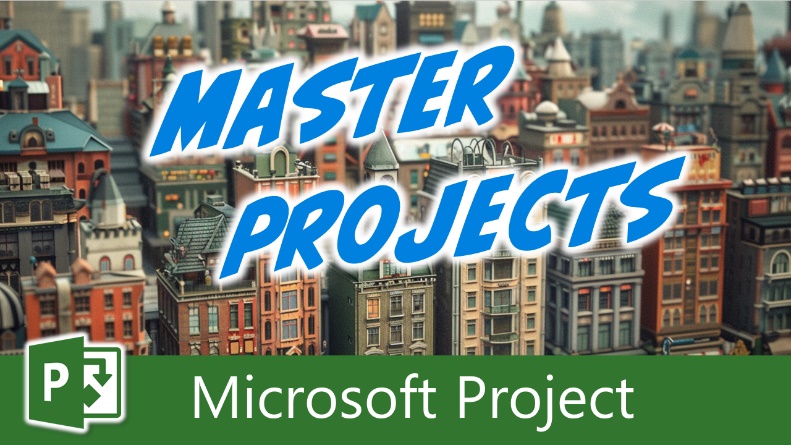
Navigate to the Project Center Page in PWA
To create a master project in either Project Online or Project Server, the first thing you’ll want to do is navigate to the Project Center page in Project Web App (PWA).
- Launch your preferred web browser.
- Navigate to your Project Center page in PWA.
Select the Projects to Include as Sub-Projects
Once you’re on the Project Center page, it’s time to select the projects you want to insert as sub-projects into your new master project.
- Locate each project that you want to insert as a sub-project in the master project.
- Click the row header (white box at the far left end of the row) for each project you want to insert in the master project.
Open the Projects in Microsoft Project
After selecting your sub-projects, you’ll need to open them in Microsoft Project to insert them into the master project.
- In the Project ribbon, click the “Open” pick list button.
- Select the “Open Read-Only” item if you only need to view the projects in the master project, or click the “Open for Editing” item if you want to make changes (this is the option I usually select). Choose the option that works best for your needs.
- If prompted with the security warning dialog, click the “Yes” button to proceed.
If Microsoft Project isn’t already running, it will automatically launch and connect to your Project Online or Project Server system, and then create the master project with each of your selected projects inserted as sub-projects.
Review and Save Your Master Project
Complete the following set of steps to prepare your master project to be saved in either Project Online or Project Server:
- Expand each of the sub-projects, working from the bottom of the list to the top of the list.
- Adjust column widths as needed to ensure everything is visible and organized.
- Once you’re satisfied with the setup, go ahead and “Save” and “Publish” your new master project.
Creating a Master Project in Microsoft Project Online: Conclusion
You now know the easiest way to create a master project in either Project Online or Project Server. If you have questions, please add them in the “Leave a Reply” section below. Or if you watched the video, add your questions or comments there. Please subscribe to my YouTube channel and leave “Likes” if you like the videos.
If you would like to have a formal class on using Microsoft Project, here is a link for my classes.
Hello there, esteemed Microsoft Project enthusiasts! It is with great pleasure that I introduce myself as Dale Howard Microsoft Project MVP, a seasoned veteran in the world of Microsoft Project. With a remarkable track record of being awarded the prestigious Microsoft Project MVP (Most Valuable Professional) title for an incredible 20 years in a row, I am humbled to share that I currently hold the distinguished position of being one of only 11 Project MVPs across the entire globe. To say that this achievement is exciting would be an understatement. It is a testament to my unwavering dedication, passion, and expertise in the Microsoft Project domain.
Why Should You Learn from Dale Howard Microsoft Project MVP?
Throughout my illustrious career, I have relentlessly pursued excellence, striving to be at the forefront of technological advancements and best practices in project management. Being a Microsoft Project MVP has endowed me with a wealth of knowledge and experience that I eagerly share with other users of this remarkable software. It has been my privilege to assist countless individuals and organizations in harnessing the full potential of Microsoft Project to effectively plan, execute, and monitor their projects. Through my extensive involvement in the Microsoft Project community, I have built a strong network of like-minded professionals, and together, we continuously strive to innovate and push the boundaries of project management excellence. As an MVP, I not only possess an in-depth understanding of Microsoft Project but also have access to exclusive resources, early product previews, and direct communication channels with the Microsoft Project development team. This unique advantage allows me to stay ahead of the curve, ensuring that I can provide the most up-to-date and relevant guidance to fellow Microsoft Project lovers.
Whether you are a seasoned project manager seeking to enhance your skills or a novice navigating the intricacies of project planning, I am here to assist you every step of the way. Through my articles, webinars, and training sessions, I aim to empower individuals and organizations to unlock the true potential of Microsoft Project, enabling them to achieve their project goals efficiently and effectively. Join me on this exhilarating journey as we delve into the realm of Microsoft Project, exploring its vast capabilities, uncovering hidden gems, and conquering the challenges that lie ahead. Together, we can transform the way projects are managed, revolutionizing the world of project management, one keystroke at a time. So, buckle up and prepare yourself for an unforgettable adventure in the fascinating universe of Microsoft Project.
Ask Questions on the Forums or Contact Me Directly
If you post a question about any of Microsoft’s PPM tools on the public message boards, look to see who the moderator or person that has answered the questions and you see, it’s frequently me answering your questions. Some people like to golf, I love Microsoft Project helping the community get to understand Microsoft Project much better.
Books I’ve Written on Amazon
I’ve been teaching students at all levels for over 20 years and have taught thousands of users around the world. I’ve written and co-authored 23 books on Microsoft Project, Project Online, and Project Server so if you’re like me and like to read over watching a video, you can Check Out My Books on Amazon.
- Managing Enterprise Projects Using Project Online and Microsoft Project Server
- Ultimate Study Guide for Microsoft Project 2019
- Proactive PPM with Microsoft Project 2016 for Project Online and Project Server
- The Ultimate Application Administrators Guide for Project Online
- What’s New Study Guide: Microsoft Project for Project Managers
- Ultimate Study Guide: Foundations Microsoft Project
- Ultimate Study Guide: Advanced Microsoft Project
- What’s New Microsoft Project 2013
- Managing Projects with Microsoft Project 2013
- Ultimate Study Guide: Foundations Microsoft Project 2010 for Project Managers
- Implementing and Administrating Microsoft Project Server 2010
- Managing Enterprise Projects Using Microsoft Project Server 2010
- Collaborating on Enterprise Projects Using Microsoft Project Server 2010
- Managing Enterprise Projects Using Microsoft Office Project Server 2007
- Administrating an Enterprise PMO Project Server 2003
Check Out My YouTube Channel
For the people that like to watch videos, check out my YouTube channel. If you post a question in the comments, I’ll be happy to answer questions or create a new video to answer your question.
See Other Questions I Answer on the Message Boards
If you’ve got a question about Microsoft Project, Project Online or Project Server, check out some of these community post areas.
Microsoft Tech Community
Reddit Project Online Community
LinkedIn Project and Planner Group
Here’s some other blogs and message boards that I answer questions on:
https://www.mpug.com/author/dale-howard/
https://www.dalehowardmvp.com/microsoft-project-tips-and-tricks/
https://answers.microsoft.com/en-us/msoffice/forum/msoffice_project
https://www.reddit.com/r/MSProject/
https://answers.microsoft.com/en-us/profile/029b4dc7-350c-48f1-8f44-5f01718b3b30


Leave a Reply