Hey there, fellow project managers! In today’s blog post, I’m excited to share a nifty workaround that I recently discovered. It’s all about bringing the much-loved Project Summary Task feature from Microsoft Project’s desktop application to the new Project for the Web platform. As you may know, this feature isn’t readily available in Project for the Web, but fear not – I’ve got a step-by-step guide to help you overcome this limitation. If you would prefer to watch the YouTube video on this subject, click here or click the thumbnail below.
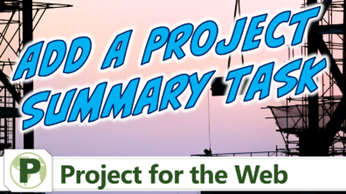
What Is the Project Summary Task?
First off, let’s talk about the Project Summary Task and why it’s so important. In Microsoft Project’s desktop application, it’s often referred to as “row 0” or “task 0.” This task is a powerhouse as it summarizes all the project information into a single row, showcasing the project’s duration, start date, finish date, total work, and total cost. It’s like a bird’s-eye view of your entire project. Unfortunately, this feature hasn’t made its way to Project for the Web yet, but I’ve got a solution that works like a charm.
Creating Your Artificial Project Summary Task
Here’s where the magic happens. To emulate the Project Summary Task in Project for the Web, follow these steps:
- Hover and Click: Position your mouse pointer over task number 1.
- Unlock the Options: In the right end of the task name, you’ll spot a “more options” button. Give it a click.
- Insert a Task: From the flyout menu, select “insert task above.” This will give you a fresh blank task row to work with.
- Name Your Task: Time to name your artificial project summary task. I usually go with the project name followed by “summary,” but you can get creative here!
- Press Enter: Once you’ve named your task, hit the enter key to seal the deal.
Setting Up the Task Hierarchy
Now that you’ve got your artificial project summary task in place, let’s set up the task hierarchy to mirror the magic of the Project Summary Task.
- Select and Extend: Click on task number 2 to select it.
- Hold and Select: To select multiple tasks, press and hold the Shift key and the control key on your keyboard. While holding these keys, press the down-arrow key to select all tasks from number two to the end.
- Create Subtasks: Hover your mouse pointer over task number two and give that “more options” button another click. From the menu, choose “make sub task.” Voila – task number one is now your artificial project summary task!
Behold Your New Project Summary Task
Check out task number 1 now – it’s transformed into your artificial project summary task. It showcases the project’s duration, start date, finish date, and total work. It’s like we’ve brought the best of both worlds together.
Why You’ll Want to Do This
Creating an artificial project summary task is a game-changer in Project for the Web. It gives you that high-level overview that’s so valuable for managing projects effectively. Whether it’s tracking project timelines or keeping an eye on the total effort, this workaround has you covered.
I hope this guide has been helpful in bridging the gap between the Project Summary Task and Project for the Web. If you have questions, please add them in the Comments section below. Or if you watch the video, add your questions or comments there. Please subscribe to my YouTube channel and leave “Likes” if you like the videos.
Hello there, esteemed Microsoft Project enthusiasts! It is with great pleasure that I introduce myself as Dale Howard Microsoft Project MVP, a seasoned veteran in the world of Microsoft Project. With a remarkable track record of being awarded the prestigious Microsoft Project MVP (Most Valuable Professional) title for an incredible 20 years in a row, I am humbled to share that I currently hold the distinguished position of being one of only 11 Project MVPs across the entire globe. To say that this achievement is exciting would be an understatement. It is a testament to my unwavering dedication, passion, and expertise in the Microsoft Project domain.
Why Should You Learn from Dale Howard Microsoft Project MVP?
Throughout my illustrious career, I have relentlessly pursued excellence, striving to be at the forefront of technological advancements and best practices in project management. Being a Microsoft Project MVP has endowed me with a wealth of knowledge and experience that I eagerly share with other users of this remarkable software. It has been my privilege to assist countless individuals and organizations in harnessing the full potential of Microsoft Project to effectively plan, execute, and monitor their projects. Through my extensive involvement in the Microsoft Project community, I have built a strong network of like-minded professionals, and together, we continuously strive to innovate and push the boundaries of project management excellence. As an MVP, I not only possess an in-depth understanding of Microsoft Project but also have access to exclusive resources, early product previews, and direct communication channels with the Microsoft Project development team. This unique advantage allows me to stay ahead of the curve, ensuring that I can provide the most up-to-date and relevant guidance to fellow Microsoft Project lovers.
Whether you are a seasoned project manager seeking to enhance your skills or a novice navigating the intricacies of project planning, I am here to assist you every step of the way. Through my articles, webinars, and training sessions, I aim to empower individuals and organizations to unlock the true potential of Microsoft Project, enabling them to achieve their project goals efficiently and effectively. Join me on this exhilarating journey as we delve into the realm of Microsoft Project, exploring its vast capabilities, uncovering hidden gems, and conquering the challenges that lie ahead. Together, we can transform the way projects are managed, revolutionizing the world of project management, one keystroke at a time. So, buckle up and prepare yourself for an unforgettable adventure in the fascinating universe of Microsoft Project.
Ask Questions on the Forums or Contact Me Directly
If you post a question about any of Microsoft’s PPM tools on the public message boards, look to see who the moderator or person that has answered the questions and you see, it’s frequently me answering your questions. Some people like to golf, I love Microsoft Project helping the community get to understand Microsoft Project much better.
Books I’ve Written on Amazon
I’ve been teaching students at all levels for over 20 years and have taught thousands of users around the world. I’ve written and co-authored 23 books on Microsoft Project, Project Online, and Project Server so if you’re like me and like to read over watching a video, you can Check Out My Books on Amazon.
- Managing Enterprise Projects Using Project Online and Microsoft Project Server
- Ultimate Study Guide for Microsoft Project 2019
- Proactive PPM with Microsoft Project 2016 for Project Online and Project Server
- The Ultimate Application Administrators Guide for Project Online
- What’s New Study Guide: Microsoft Project for Project Managers
- Ultimate Study Guide: Foundations Microsoft Project
- Ultimate Study Guide: Advanced Microsoft Project
- What’s New Microsoft Project 2013
- Managing Projects with Microsoft Project 2013
- Ultimate Study Guide: Foundations Microsoft Project 2010 for Project Managers
- Implementing and Administrating Microsoft Project Server 2010
- Managing Enterprise Projects Using Microsoft Project Server 2010
- Collaborating on Enterprise Projects Using Microsoft Project Server 2010
- Managing Enterprise Projects Using Microsoft Office Project Server 2007
- Administrating an Enterprise PMO Project Server 2003
Check Out My YouTube Channel
For the people that like to watch videos, check out my YouTube channel. If you post a question in the comments, I’ll be happy to answer questions or create a new video to answer your question.
See Other Questions I Answer on the Message Boards
If you’ve got a question about Microsoft Project, Project Online or Project Server, check out some of these community post areas.
Microsoft Tech Community
Reddit Project Online Community
LinkedIn Project and Planner Group
Here’s some other blogs and message boards that I answer questions on:
https://www.mpug.com/author/dale-howard/
https://www.dalehowardmvp.com/microsoft-project-tips-and-tricks/
https://answers.microsoft.com/en-us/msoffice/forum/msoffice_project
https://www.reddit.com/r/MSProject/
https://answers.microsoft.com/en-us/profile/029b4dc7-350c-48f1-8f44-5f01718b3b30


Leave a Reply