Hey there! If you’re diving into the world of project management with Microsoft Project, you might have come across a little something called Nonworking Time Calendars. It’s a bit of a hidden gem, and I’m here to walk you through what it is and how to work with it. If you would rather read a similar article that includes screenshots, click here or click the thumbnail below.
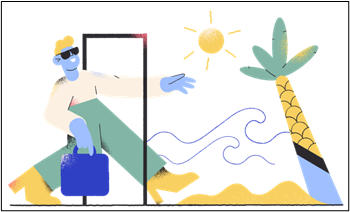
Background: Getting to Know Nonworking Time Calendars
Before we jump into the nitty-gritty, let’s clear up what the Nonworking Time Calendar is. When you’re using Microsoft Project and you decide to switch your Project Calendar to something other than the default Standard calendar, it’s crucial to remember that you need to set the Nonworking Time Calendar as well. “But wait,” you might be wondering, “What IS this Nonworking Time Calendar, and where do I change it?” At the top level of Microsoft Project, there are two calendars you need to keep tabs on: the Project Calendar and the Nonworking Time Calendar. Each plays a distinct role:
- Project Calendar: This calendar helps Microsoft Project determine the initial schedule for each task before you assign resources to them.
- Nonworking Time Calendar: This one’s responsible for showing nonworking periods, like weekends and holidays, as those gray shaded bands on the Gantt Chart screen. You’ve seen those, right?
By default, whenever you create a new project in Microsoft Project, it sets the Standard calendar as both the Project Calendar and the Nonworking Time Calendar. But what if your project demands a different calendar setup? That’s where things get interesting.
Changing the Project Calendar: Let’s Dive In
Imagine you’ve got a custom calendar, say the “US Federal Holidays” calendar, and you want to use it instead of the plain old Standard calendar for scheduling your project. Great choice! Here’s how you make that happen:
- Step 1: Click the “Project” tab up top to unveil the Project ribbon.
- Step 2: In the “Properties” section of this ribbon, spot the “Project Information” button and give it a click.
- Step 3: A nifty “Project Information” dialog pops up. Look for the Calendar pick list and give it a tap. From the dropdown, choose that alternative calendar you’ve created – in my case, the “US Federal Holidays” calendar.
- Step 4: Now, click the “OK” button in the “Change Working Time” dialog.
Voila! You’ve just made Microsoft Project reshuffle the schedule according to your newly chosen calendar. But hold on, while the software’s got the memo about the new schedule, it’s not showing those holidays in the Gantt Chart screen yet. Let’s take care of that.
Changing the Nonworking Time Calendar: Bringing in the Visuals
We’re almost there! Now it’s time to make sure those holidays get their rightful spotlight on the Gantt Chart screen.
- Step 1: There are two paths to this destination:
- You can double-click the Timescale bar at the top of the Gantt Chart screen and choose the “Non-working time” tab.
- Or, my personal favorite, simply double-click any gray shaded band on the Gantt Chart screen.
- Step 2: Ah, the Timescale dialog appears. You’re looking for the “Non-working time” tab – go ahead and give it a click.
- Step 3: In this tab, you’ll find the Calendar pick list again. Remember that “US Federal Holidays” calendar I picked for the Project Calendar? Yup, choose that same one here. Oh, and here’s a neat trick: Microsoft Project will be kind enough to tag it as the Project Calendar with a little (Project Calendar) tag.
- Step 4: You’ve come this far, so hit that trusty “OK” button in the Timescale dialog. Take a look at your Gantt Chart screen now – see those gray shaded bands? They’re beautifully showcasing holidays like a champ!
Conclusion: A Match Made in Project Heaven
And there you have it, my friend! Remember, whenever you decide to change the Project Calendar, make sure you do the same dance with the Nonworking Time Calendar. It’s all about keeping your Gantt Chart screen in sync with your project’s schedule. So go ahead, rock your projects with the right calendars and watch those gray shaded bands tell your story on the timeline. Happy project management!
If you have questions, please add them in the Comments section below. If you would like to have a formal class on using Microsoft Project, here is a link for my classes.

Dale Howard
Microsoft Project MVP “20 Years”
About Me
Hello there Microsoft Project lovers! I’m Dale Howard and I’ve been a Microsoft Project MVP (Most Valuable Professional) for 20 years in a row and I’m currently one of only 26 Project MVPs in the entire world. Pretty exciting, right!?
If you post a question about any of Microsoft’s PPM tools on the public message boards, look to see who the moderator or person that has answered the questions and you see, it’s frequently me answering your questions. Some people like to golf, I love Microsoft Project helping the community get to understand Microsoft Project much better.
I’ve been teaching students at all levels for over 20 years and have taught thousands of users around the world. I’ve written and co-authored 23 books on Microsoft Project, Project Online, and Project Server so if you’re like me and like to read over watching a video, you can Check Out My Books on Amazon.
For the people that like to watch videos, check out my YouTube channel. If you post a question in the comments, I’ll be happy to answer questions or create a new video to answer your question.
If you’ve got a question about Microsoft Project, Project Online or Project Server, check out some of these community post areas below where I am the moderator and have been answering questions on these message boards for over 20 years.
Microsoft Tech Community
Reddit Project Online Community
LinkedIn Project and Planner Group
My Students Include:




Testimonials
See what people have to say about my training.
★★★★★
Highly recommended!
Dale Howard’s Microsoft Project class was a revelation. His depth of knowledge and engaging teaching style made complex concepts easy to understand. The class structure was perfect for an online setting, and I never felt lost or overwhelmed. Dale’s patience and expertise have equipped me with the skills I need to excel in project management. A truly invaluable experience!

Carlos E
Construction Project Manager
Chicago, IL
★★★★★
Why didn’t we learn this years ago?
Attending Dale Howard’s Microsoft Project training was a career-defining moment for me. The insights and techniques shared by Dale, a seasoned MVP, have drastically improved my project management skills. The interactive sessions and real-world examples made the learning process both enjoyable and practical. This course is a must for anyone serious about mastering Microsoft Project.

James F
Marketing Coordinator
Philadelphia, PA
★★★★★
Easy to Learn
As a newcomer to Microsoft Project, I found Dale Howard’s training exceptionally enlightening. His methodical approach and clear explanations made the learning curve much less intimidating. Dale’s passion for the subject is contagious, and his expertise as an MVP and author is evident. The course has been a significant step in my professional development.

Samantha W
Digital Marketing Project Manager
San Francisco, CA
★★★★★
A True Microsoft Project MVP
Dale Howard’s Microsoft Project course was outstanding. His ability to break down complex concepts into digestible parts made learning a breeze. The course’s hands-on approach was particularly beneficial, allowing me to apply what I learned in real-time. Dale’s professionalism and expertise are unparalleled. Highly recommended!”

Derek N
IT Scrum Master
Miami, FL
★★★★★
Next Level Training
The Microsoft Project training led by Dale Howard was transformative. His expert guidance and practical teaching style have significantly improved my project management capabilities. The course’s interactive nature kept me engaged and provided a deep understanding of the software. Dale’s experience as an MVP is a tremendous asset to any learner.

Rachel W
Program Manager
New York, NY
★★★★★
Thank You Dale!!
Dale Howard’s expertise in Microsoft Project is unmatched. His training was not only informative but also incredibly engaging. The practical exercises and real-life scenarios provided invaluable hands-on experience. This course has elevated my project management skills to a new level. Thank you, Dale!”

Victor S
Software Team Lead
San Paulo, Brazil
★★★★★
Knows His Stuff
Participating in Dale Howard’s Microsoft Project training was an excellent decision. His thorough understanding of the software, combined with his engaging teaching style, made the class both educational and enjoyable. The lessons were well-structured, providing a comprehensive understanding of Microsoft Project. It’s a must-attend for professionals in the field.
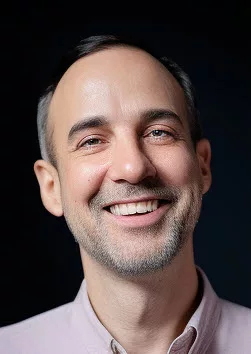
Gerry R
Senior Planner
Hermosa Beach, CA
★★★★★
Master Project Scheduling
Attending Dale Howard’s Microsoft Project training was one of the best professional decisions I’ve made. His in-depth knowledge and engaging teaching methods made the course both informative and enjoyable. The real-world applications and interactive sessions provided a thorough understanding of the software. I highly recommend Dale’s course to anyone seeking to master Microsoft Project
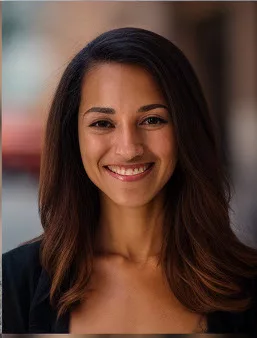
Grace A
Program Manager
Katy, TX
★★★★★
Wow, I was impressed!
I was thoroughly impressed with Dale Howard’s Microsoft Project class. His extensive experience as an MVP and author was evident in his teaching. The virtual classroom setup was convenient and effective, allowing for an immersive learning experience. Dale’s approach to teaching complex material in a clear, concise manner is commendable.

Fiona T
Construction Scheduler
Aurora, CO

Leave a Reply