Hey there, fellow project enthusiasts! Today, I’ve got a fantastic little trick up my sleeve that’s going to change the way you look at the Resource Usage view in Microsoft Project. This view is already a treasure trove of information, but there’s a tiny gap that we’re going to bridge together. Ever wished you could see your work breakdown structure and those elusive summary tasks in the Resource Usage view? Well, wish no more, because I’m going to show you exactly how to do that. Let’s dive right in! If you would rather watch the YouTube video on this subject, click here or click the thumbnail below.
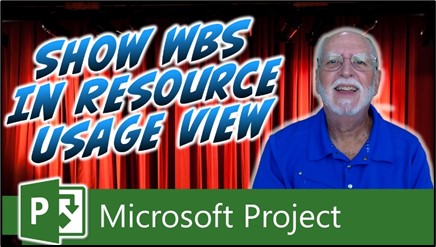
Unleashing the Power of Resource Usage View
Alright, folks, let’s set the stage. We all know the Resource Usage view is an absolute lifesaver. It lays out your project’s resources and tasks like a neatly organized buffet. But, and there’s always a but, it misses out on something crucial—those summary tasks that give structure to our projects. I mean, where are they hiding? Don’t fret, I’ve got your back. Here is how to display the Work Breakdown Structure (WBS) of your project by displaying summary tasks in the Resource Usage view:
- Accessing the View Ribbon: First things first, make sure you’re in the Resource Usage view. If not, switch to it. Now, look up and spot the trusty “View” tab. Give it a click to display the View ribbon.
- Grouping the Right Way: Right in the middle of the View ribbon, you’ll see a button that says “Group By.” Click it like you mean it. A pick list (fancy name for a dropdown) appears.
- Choosing the Magic: From that pick list, select “Group Assignments Keeping Outline Structure.” This is where the magic happens.
- Behold, the Change: Take a deep breath and witness the transformation. Those summary tasks, that display the WBS of your project, now stand out. You’ll notice a soft, inviting light blue background for these summary tasks, making them easy to spot.
- Bonus Tidbit: Microsoft Project’s feeling generous today. Not only do you get to see the summary tasks in their majestic glory, but you also get to know their ID numbers. A small but mighty detail that can make all the difference.
Unlocking the Work Breakdown Structure: Your Project’s Masterpiece
Now, my friends, you’ve got the power. With this newfound knowledge, you can proudly gaze upon your Resource Usage view and truly grasp your project’s work breakdown structure. No more hunting for those hidden gems, no more wondering where those summary tasks are lurking.
If you have questions, please add them in the Comments section below. Or if you watch the video, add your questions or comments there. Please subscribe to my YouTube channel and leave “Likes” if you like the videos.
If you would like to have a formal class on using Microsoft Project, here is a link for my classes.
What Type of Microsoft Project Training Do You Need?
Individual and Small Group Training
OnDemand Training at your own pace
Starting at $399

OnDemand Training

Microsoft Project Standard Desktop Training

Microsoft Project Professional Desktop for Project Online Training

Microsoft Project Professional Desktop for Project Server Training

Templates, Student Hand Outs, Tips and Tricks

Certificate of Completion
Medium & Large Group Training
Onsite, Virtual or OnDemand Training
Contact Me for Discounts

Microsoft Project Standard Desktop Training

Microsoft Project Professional Desktop for Project Online Training

Microsoft Project Professional Desktop for Project Server Training

Templates, Student Hand Outs, Tips and Tricks

Certificate of Completion

Automated Training Progress Report
FAQ
What is Microsoft Project Dynamic Scheduling?
Microsoft Project Dynamic Scheduling is a feature within Microsoft Project that allows you to create flexible project plans, update schedules based on changing circumstances, and optimize resource allocation.
How can Microsoft Project Dynamic Scheduling benefit my project management?
Microsoft Project Dynamic Scheduling can benefit your project management by enabling efficient planning, increased productivity, and the ability to adapt to changes, allowing your projects to thrive.
What role does dynamic scheduling play in effective project management?
Dynamic scheduling plays a crucial role in effective project management by helping you stay on track, manage resources efficiently, and meet project goals.
What features does Microsoft Project offer for dynamic scheduling?
Microsoft Project offers various features and functions for dynamic scheduling, allowing you to create flexible project plans, update schedules in real-time, and optimize resource allocation.
How does dynamic scheduling optimize resource allocation?
Dynamic scheduling in Microsoft Project optimizes resource allocation by providing a flexible project schedule that can adapt to changes in resource availability, ensuring efficient utilization and maximizing productivity.
How does dynamic scheduling streamline project execution?
Dynamic scheduling streamlines project execution by providing a real-time, updated project schedule that enables effective communication, task prioritization, and timely decision-making throughout the project lifecycle.
How does dynamic scheduling enhance collaboration within Microsoft Project?
Dynamic scheduling enhances collaboration in Microsoft Project by offering collaborative features that promote effective communication, facilitate teamwork, and foster a shared understanding of project goals and progress among team members.
How does dynamic scheduling help track progress and manage risks?
Dynamic scheduling in Microsoft Project helps track progress and manage project risks by providing real-time updates and customizable reports that allow you to identify potential bottlenecks, mitigate risks, and take proactive actions to keep your project on track.
How can dynamic scheduling in Microsoft Project leverage data and insights for continuous improvement?
Dynamic scheduling in Microsoft Project provides valuable data and insights for continuous improvement by analyzing project performance metrics, identifying trends, and making data-driven decisions to enhance project outcomes and increase overall efficiency.

Leave a Reply